 Are you familiar with clipboards?
Are you familiar with clipboards?
Before you raise you hand in confirmation (or not), allow me to clarify: I’m not talking about the old-school paper-holding kind of clipboards. I’m talking about the PC kind of clipboard.
When you Ctrl + C, Ctrl + X, or Ctrl + V (because, please tell me you don’t still Edit > Copy,Edit > Cut and Edit > Paste!) you are temporarily storing your data in what is called a clipboard.
PC clipboards allow for data to be moved across applications; you can cut/copy from one application or window, and paste in another. They’re an essential tool to handle data efficiently.
Clipboard managers allow a history of clipboard data to be saved, re-selected, and sometimes even edited.

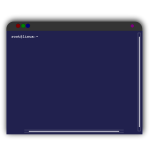 The downside to using the command line is all the typing that it involves. Even if you enjoy typing, it can get tedious after awhile.
The downside to using the command line is all the typing that it involves. Even if you enjoy typing, it can get tedious after awhile. One of the best ways that I know to truly embrace the command line is to have some fun with it. And what is more fun than learning about the available tricks and shortcuts that can be used?
One of the best ways that I know to truly embrace the command line is to have some fun with it. And what is more fun than learning about the available tricks and shortcuts that can be used?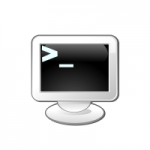 You might not think about using
You might not think about using  Welcome back to the third and final (for now) part of our series on file management.
Welcome back to the third and final (for now) part of our series on file management. Your mouse has a lot of potential.
Your mouse has a lot of potential. Firefox provides a set of keyboard shortcuts that allow you to perform common tasks quickly.
Firefox provides a set of keyboard shortcuts that allow you to perform common tasks quickly. Do you know what your F2 key does? Do you know where your F6 key is? Did you know that they are called “function keys”?
Do you know what your F2 key does? Do you know where your F6 key is? Did you know that they are called “function keys”?