 It is my firm belief that everyone needs a good, solid backup plan.
It is my firm belief that everyone needs a good, solid backup plan.
Whether that plan involves backing up on an hourly, daily, weekly, or monthly basis, depends only on how much you want to lose.
Prior to developing good backup habits, the process can sound a bit daunting, but I can assure you that the result is worth the effort!
Anyone who has ever lost data, either due to the lack of a backup or a failed backup process, will know exactly what I mean.
Everyone else — well, allow me to spare you that particularly painful learning experience and the stroke that it can cause.
What Is a Backup, and Why Make One?
A backup is a copy of your data.
That copy (especially if sufficiently updated) can be invaluable in the event that something happens to the original data.
Data is not safe. Your hard drive might be dying right now, or tomorrow you might accidentally delete that report that you’ve been working on for the past 6 weeks. (And it’s due tomorrow.)
Not to, you know, invite Murphy’s Law, or anything, but sooner or later…
Backing up is the process of saving your data to another source or device. Preferably to other sources and devices, because why stick with just one?
The dog could chew on one hard drive, the kid could slobber on another, and the third could get lost in the car, never to be seen again. But that 4th one, that you mailed to your mother, might just be what saves the day!
Making multiple backups is the best way to ensure that your data is preserved.
Let’s look at some backup options so that you can get started on a plan.
Backup Device Options
- One backup option is to save a copy of your data on the same computer/hard drive, but in a different location/folder or with a different file name. This option is not useful in the event of hardware failure or inaccessibility, but could be useful if you’re not sure you’ll end up liking changes you plan to make to a file/folder, and want a quick recovery option.
- Some computers might have a second hard drive already installed, in which case, backing up data from your primary hard drive to your secondary would be the easiest route. Similarly, if you have multiple computers, each one could back up to the other. This could be done over a network (which might be slow, depending on the network) or via a go-between device such as a flash drive, external hard drive, etc.
- CDs and DVDs can be used to back up data, but not large amounts at a time. Some CDs and DVDs are even re-writeable, allowing to you write to them multiple times, overwriting old data with new.
- USB flash drives (aka pen drives, USB sticks, etc.) and SD cards are another backup option. This is a good solution for small(ish) amounts of data, data that you want to save often (hourly!), and/or data that you need to transport often and easily.
- I recommend using an external hard drive (or two or three) as the primary means of backing up all of your data. External hard drives are fast, portable, and can store large amounts of data.
- An off-site backup, is one that is not located in the same physical location (building, etc.) as your original data. In the event of a natural disaster, fire, robbery, etc., an off-site backup would mean that a copy of your data could still be recovered. That hard drive full of data that you mailed to your mother, the files you sent to your email, and “the cloud” (we’ll get into that one at a future date) are all examples of off-site backup solutions.
- You get a bonus point if you know what a floppy disk is, and another if you’ve ever used a floppy disk. Disclaimer: The fact that I can claim both bonus points does not necessarily make me old. Second Disclaimer: I do not recommend using floppy disks to back up. Or to do anything except serve as coasters, really.
How to Back Up
Backing up can be as simple as copying files and folders from one place to another. (Do you remember the keyboard shortcuts Ctrl + C and Ctrl + V?)
Other methods include programs such as the Windows Backup service and the rsync command in Linux.
We’ll get into some of that at a future date.
How Often Should You Back Up?
For the best possible results, make multiple backups, on multiple devices, in multiple locations, more than once a day.
If you’re paranoid.
For the rest of us, who need a plausible solution, I like to follow a simple two-step plan:
- At the end of each day, back up at least the most important files that you have created and/or modified that day.
- Weekly, at a pre-selected day and time, back up all personal data (every file and folder), unless you are 100% sure that they have not been modified since your last backup.
The process looks something like this:
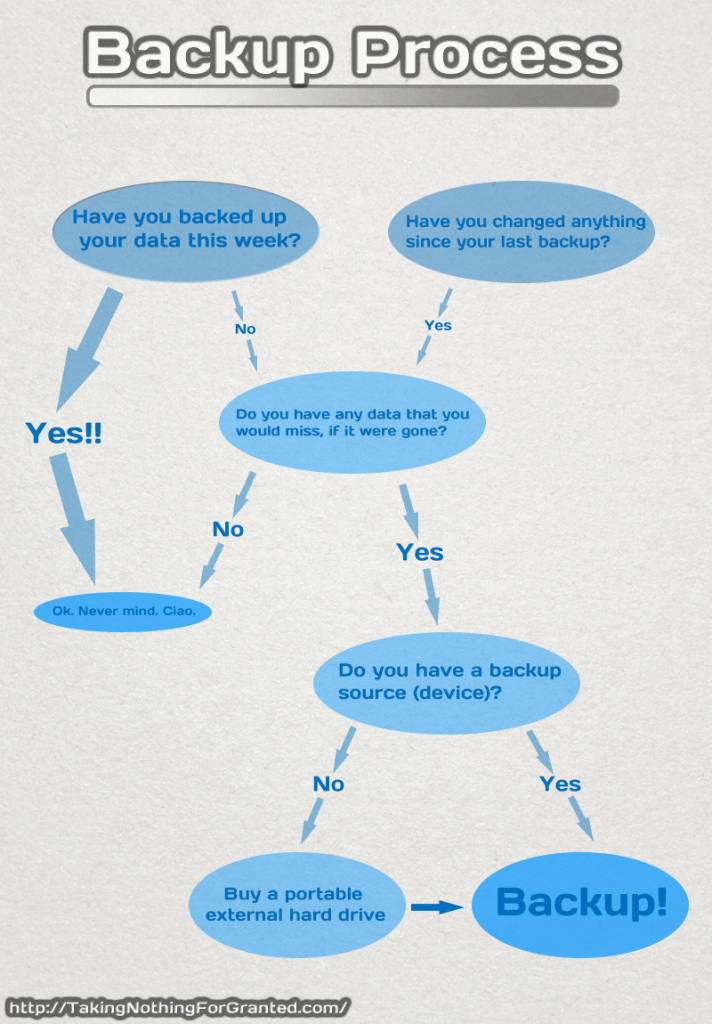
Summary
What you back up, how often you back it up, and how many sources you back it up to, are all decisions that you can make on a case by case basis in order of data importance.
Just make a plan, and follow it to the letter. Like clockwork.
Alternate Titles (For Fun)
Why I Backup Multiple Times a Day to Multiple Sources
Why Saving Your Data Four Places Is Not Considered Paranoia
Backing Up Data (Otherwise Known As: Heart Attack Prevention)
Your Backup Habits Can Make or Break Your Computer Experience

[…] Cloud storage is also very useful as a remote backup. It’s even more intriguing, in that the backup can then be accessed from any location necessary, at any time, with little to no notice – unlike the backup hard drive that you snail-mailed to your mother. […]