![]() Upon first installing any operating system, my first priority is always to customize the graphical interface so that it best suits my needs, ultimately saving myself a great deal of accumulated time.
Upon first installing any operating system, my first priority is always to customize the graphical interface so that it best suits my needs, ultimately saving myself a great deal of accumulated time.
The KDE Plasma 5 desktop was no exception. Although I found it to be exceptional in its own right, I made several changes for comfort and familiarity.
This guide will walk you through the changes that I made, step-by-step, so that you can make similar changes to suit your own needs in the desktop environment.

 I’m slow. And behind times. And procrastinative. (If that’s not a word, it should be.)
I’m slow. And behind times. And procrastinative. (If that’s not a word, it should be.) Gwenview is KDE’s default image viewer.
Gwenview is KDE’s default image viewer. Ok, I admit it; I don’t actually spend all of my time in the command line. All-in-all, I spend very little time in the command line.
Ok, I admit it; I don’t actually spend all of my time in the command line. All-in-all, I spend very little time in the command line. This week I was introduced to a new text editor. While it is not a command line text editor, or even a Linux-only text editor, it does fit pretty well into the current line-of-thought.
This week I was introduced to a new text editor. While it is not a command line text editor, or even a Linux-only text editor, it does fit pretty well into the current line-of-thought.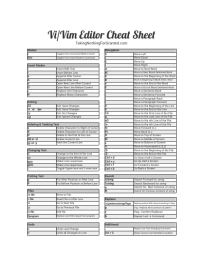 Today’s topic is a continuation of last week’s lesson on the Vi/Vim editors.
Today’s topic is a continuation of last week’s lesson on the Vi/Vim editors. The Vi editor is a programmer’s text editor. The VIM editor is a “Vi IMproved” editor.
The Vi editor is a programmer’s text editor. The VIM editor is a “Vi IMproved” editor. We already know what a
We already know what a  To begin, let’s discuss processes.
To begin, let’s discuss processes. If you’re running Linux, chances are that you know what distribution you’re running, as well as the version of that distribution, and all those other pertinent details that can come in handy.
If you’re running Linux, chances are that you know what distribution you’re running, as well as the version of that distribution, and all those other pertinent details that can come in handy.