 A computer, contrary to popular opinion, does not actually have a mind of its own.
A computer, contrary to popular opinion, does not actually have a mind of its own.
It is an entity devoted entirely to following the instructions that it is given, whether they be perfect or flawed. (Hint: It’s usually the flawed instructions — or faulty hardware — that lead us to believe that computers are sentient and out to get us.)
As you may imagine, it takes quite a few instructions, all put together, for a computer to function. The more functions it can perform, the more instructions are necessary. By the time you have an operating system installed with a few programs running on it — well, that’s quite a few instructions right there already.
Have you ever wondered how your computer knows where to find all of the instructions that it needs to be able to function? Maybe stop and think about that the next time it takes an extra millisecond for a program to load. It could be much worse!
All of that instructional data is stored somewhere, otherwise it would be lost from memory the first time the computer is turned off.
How is all of that data saved, so that it can be quickly found again when it’s needed?
Read More
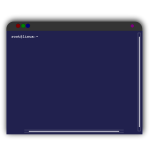 When using Linux, half — or more — of the fun is opening up a terminal, leaving behind the GUI, and immersing yourself in the keyboard.
When using Linux, half — or more — of the fun is opening up a terminal, leaving behind the GUI, and immersing yourself in the keyboard.
 Welcome back to the third and final (for now) part of our series on file management.
Welcome back to the third and final (for now) part of our series on file management. You may, by this point in time, have some inkling of my proclivity for all things organization and order.
You may, by this point in time, have some inkling of my proclivity for all things organization and order.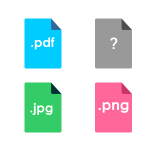 What makes a file recognizable as a photo, or as a video, or as any other type of file? And how does your computer know what program to use, to open each file?
What makes a file recognizable as a photo, or as a video, or as any other type of file? And how does your computer know what program to use, to open each file? How do you know where to find files on your computer?
How do you know where to find files on your computer? A computer, contrary to popular opinion, does not actually have a mind of its own.
A computer, contrary to popular opinion, does not actually have a mind of its own.