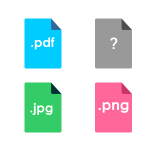 What makes a file recognizable as a photo, or as a video, or as any other type of file? And how does your computer know what program to use, to open each file?
What makes a file recognizable as a photo, or as a video, or as any other type of file? And how does your computer know what program to use, to open each file?
No doubt you’ve already noticed that every file has an extension at the end, separated from the filename with a dot. That file extension indicates the file type, or format.
Graphical file extensions (such as .png, .jpg and .gif) indicate that the file is a photo or image, and that it can be opened with graphical viewing and/or editing programs.
Executable file extensions (such as .exe) indicate that the file is a program, and that it will open a program.
Etcetera.
Each file extension refers to a specific file format, or the method by which the file’s data is stored. The storage method then affects which programs can read each file.
I think it’s safe to say that there are well over a thousand different file formats. Considering the subject, that’s quite a large number.
The good news, is that most of us will only ever need to recognize 20-30 different file extensions. And that’s not even a requirement. It is a recommendation.
Filename Extensions
Below is a list of some common filename extensions and the formats that they refer to, along with some examples of programs that are commonly used to view and/or edit them.
| Extension | File Format | Programs That Support This Format |
| ai | Adobe Illustrator File | Adobe Illustrator, Adobe Reader, Adobe Photoshop, Corel Paint Shop Pro, Etc. |
| apk | Android Package | Google Android SDK, Android phones, 7-Zip, WinRar, Etc. |
| avi | Microsoft Audio/Visual Interleaved | Video LAN VLC Media Player, Microsoft Windows Media Player, DivX 7, Etc. |
| bmp | Microsoft Windows Bitmap | MS Paint, Paint, Etc. |
| cdr | CorelDRAW Image File | Corel PaintShop Photo Pro, Corel WordPerfect Office, Adobe Illustrator, Etc. |
| csv | Comma Separated Values File | Microsoft Excel, OpenOffice, LibreOffice, Notepad, Etc. |
| divx | Digital Video Express Encoded Movie File | Video LAN VLC Media Player, Microsoft Windows Media Player, DivX 7, Etc. |
| doc, docx | Microsoft Word Document Format | Microsoft Word, AbiWord, Kword, Staroffice, OpenOffice, LibreOffice, Etc. |
| exe | Executable | DOS, OS/2, Windows |
| flv | Flash Video | VideoLAN VLC Media Player, Windows Media Player, Etc. |
| gif | CompuServe Graphics Interchange Format | Most (All?) Image Viewing/Editing Programs |
| htm, html | Hypertext Markup Language File | Browsers, Text Editors, Etc. |
| jpg, jpeg | Joint Photographic Experts Group JFIF Format | Most (All?) Image Viewing/Editing Programs |
| midi | MIDI File | Microsoft Windows Media Player, Etc. |
| mkv | Matroska Video File | VLC Media Player, Etc. |
| mov | QuickTime Movie | Apple QuickTime Player, Etc. |
| mp3 | MPEG Layer 3 Audio | Windows Media Player, Winamp, Real Player, XMMS, Etc. |
| mp4 | MPEG-4 Video Stream | Real Media Player, WinAmp, Windows Media Player, Etc. |
| ods | OpenDocument Spreadsheet | Microsoft Office, OpenOffice Calc, Etc. |
| odt | OpenDocument Text Document | Microsoft Office, OpenOffice Writer, Etc. |
| Portable Document Format | Adobe Reader, Ghostview, Okular, Etc. | |
| png | Portable Network Graphic | Most (All?) Image Viewing/Editing Programs |
| pps, ppt, pptm, pptx | PowerPoint | Microsoft PowerPoint, Openoffice, Etc. |
| psd | Adobe Photoshop Document | Adobe Photoshop, GIMP, Etc. |
| rar | WinRAR Compressed Archive | Winzip, WinRAR, 7-Zip, Etc. |
| rtf | Rich Text Format | Microsoft Word, Wordpad, OpenOffice Writer, Etc. |
| sh | Shell File | Terminal, Etc. |
| svg | Scalable Vector Graphics File | Adobe Photoshop, Corel Paint Shop Pro, Corel SVG Viewer, Etc. |
| tar, tar.gz | Consolidated Unix File Archive | GNU Tar, 7-Zip, Etc. |
| tif | Tagged Image File Format | Microsoft Windows Photos, Etc. |
| txt | Raw Text | Notepad, WordPad, Etc. |
| wav | WAVE Audio | Microsoft Windows Media Player, Etc. |
| xls, xlsx | Microsoft Excel Spreadsheet | Microsoft Excel, OpenOffice, Etc. |
| zip | ZIP Compression | Winzip, WinRAR, 7-Zip, Etc. |
File Naming Conventions
While file extensions are more or less out of our control, we have free reign over the actual file names (of our own files).
It goes without saying, that filenames should be unique, descriptive and still (when possible) concise, but are there any actual rules that need to be followed?
Yes, there are some basic guidelines that you should be following in order to promote peace and prosperity between you and your operating system – since it has to handle your files.
Note: Filenaming conventions should be applied when naming folders, etc. (not just files).
Some basic file-naming conventions are as follows:
1. Use primarily alphanumeric characters and spaces in filenames.
2. Hyphens and underscores are recommended replacements to spaces, in filenames that will be uploaded to a server and/or are often referenced from the command line.
3. Avoid using other characters such as ~!@#$%^&*`+’,”/\?<>|()[]{} whenever possible. Periods are generally considered acceptable in filenames, but not in folder names (especially in Linux).
4. Linux is a case sensitive system, while Windows is not, so keep this in mind when naming both files and folders.
5. CamelCase, the practice of writing compound words where each word begins with a capital letter, can make file-naming easier. (Example: ThisMakesADistinguishableFileNameWithNoSpaces)
6. Filenames should not exceed 255 characters in length. (I would love to see any filenames that you come up with that come close to 255 characters in length!)
7. Use file properties to provide additional details about a file that are not needed in the filename. (Right-click > Properties)
A little common sense is all that’s really needed to create fantastic file names.
Conclusion
Coming soon, to a blog near you — well, this blog actually — we’ll discuss file managers, and how they can be utilized to make file management a breeze.
