 By now the average computer user might be familiar with a few of the most common (and life-saving!) keyboard shortcuts, like Ctrl + C (copy) and Ctrl + V (paste).
By now the average computer user might be familiar with a few of the most common (and life-saving!) keyboard shortcuts, like Ctrl + C (copy) and Ctrl + V (paste).
I say “might” because, while I cannot personally remember my life “before shortcuts” (it was probably a scary age, with the dinosaurs and all), I also know some very recent converts.
In comparing notes with them, I found that some of my favorite shortcuts were still widely unknown; my goal today is enlightenment.
The concept of a keyboard shortcut, is to very quickly and easily perform a task, with a series of keystrokes, that would otherwise take one or multiple clicks of the mouse to perform.
For one thing, this means that you can keep both hands on the keyboard for longer periods of time, and avoid the inconvenience and distraction of moving a hand to your mouse and back periodically.
For another thing, it becomes much easier to reinforce good habits, like saving your work every few seconds (if you’re a cautious control-freak like me!).
Most keyboard shortcuts only require one hand (the left); I leave my left hand on the keyboard most of the time, even while my right hand is on the mouse.
From there I am positioned to undo, cut, copy, paste, save, select all, refresh, rename, or open a new tab at a moment’s notice. (These are not even close to being the only shortcuts available, they’re just the main ones I find myself using, all day every day.)
Now, as to whether this whole concept will work quite the same for a left-handed individual… I cannot confirm. I believe it would be possible, but not as convenient
The Ctrl key, (pronounced “Control”) is the basis of most keyboard shortcuts. I use my left-hand pinky finger to press it down and hold it, while using another finger (usually my index finger) to press whichever other key is involved, such as S to save, Z to undo, X to cut, etc. Both keys can be released at the same time — and voila – done!
Keyboard shortcuts are expressed in the following manner:
Ctrl+S
and/or
Ctrl + Z
Now, for the moment you have all been waiting for; the cheat sheet.
I whipped up (ok, so it took a lot of time, but who’s counting?) a list of the keyboard shortcuts that I use everyday, as well as several that I would use more often if I could just get them memorized. This is not a complete list of all shortcuts available, but covers a wide range.
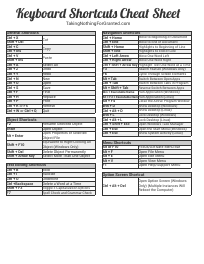
To download the sheet, please join my mailing list. If you have previously subscribed, you will have received the download link already.
Soon you might find that these time-saving keystrokes are so deeply ingrained, that you’ll be trying to save your computer desktop, or any open window that happens to be focused. (Yes, yes, I admit that I do that.) There may be such a thing as going overboard, but when it comes to saving, (and backing up) you’ll never be sorry that you took extra precautions. Don’t ask me how I know. But that’s a story for another day.
Disclaimer: These shortcuts are standard for Windows and Linux (KDE), but may not work on all systems, such as in the case of non-English installations, etc.
