 Are you familiar with QWERTY?
Are you familiar with QWERTY?
In all likelihood, you are familiar with QWERTY whether you know it or not. Most — if not all — computer keyboards use the QWERTY layout, which gets its name from the first six letters across the top.
Hint: Don’t use QWERTY as your password, unless you’re trying to get hacked. And, while we’re on the subject, don’t use “1234567” or “password” as your password either.
By 1878 the popular Remington No. 2 typewriter was making the QWERTY layout a success. Very little has changed since then, except that computer keyboards do come with additional keys not found on typewriters.
There are a few variations to the QWERTY keyboard based on the language of each country. Those variations are minute so I will only be using the standard English Latin ISO QWERTY keyboard for my demonstrations.
The standard keyboard can be explained in a variety of ways, but I prefer to break it down into 8 different types of keys. (You may find that some keyboards, such as laptop keyboards, will have fewer keys, set closer together, to save space.)
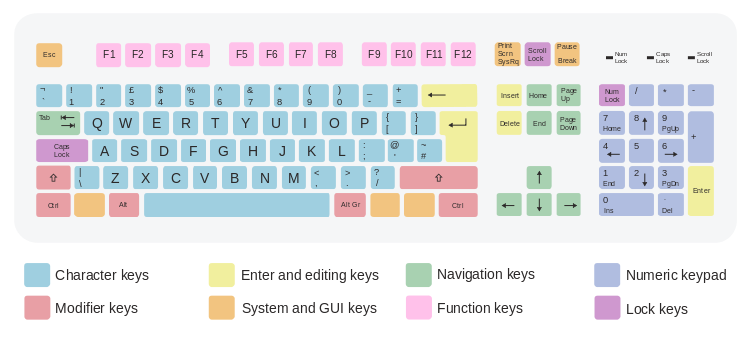
(source)
Character Keys: These keys include all of the letters, numbers, punctuation and the spacebar. (Also Called Alphanumeric Keys)
Modifier Keys: These keys do little to nothing on their own, but when used in combination with other keys, they modify the functions of those other keys.
Enter/Editing Keys: These keys are the enter, backspace, delete and insert keys that are primarily used alongside the character keys.
System/GUI Keys: These keys trigger actions according to the operating system’s specifications or allowances.
Navigation Keys: These keys allow a person to navigate around within the active program, page or file. (Also Called Cursor Keys)
Function Keys: These 12 keys perform functions that vary based on the operating system installed and the program active.
Numeric Keypad: These keys, including numbers and some basic mathematical symbols, are designed as an easy-to-use alternative to the numeric character keys. They are ideal for tasks that involve typing in many numbers at a time.
Lock Keys: These keys lock parts of the keyboard into specific modes of operation, and indicate their status (locked or unlocked) with corresponding lights.
Your keyboard can unlock countless possibilities for you to make the most of your computer. I’m already eager to share my favorite keyboard shortcuts with you, but first we have one more lesson on basic typing.
Up next – Finger Positions & Assignments!
